Navigation
From the
Controls Editor click the
Edit Composite dropdown and choose
Edit If Action.
Overview
This dialog allows you to edit conditions (for specifying
when something should happen for a control).
The toolbar along the top of the dialog provides the
following tools:
New and
Delete.
- New –
Create a new condition.
- Delete [Del] –
Delete the selected conditions.
Note: You cannot
delete the first condition in the table (controls must have at least one
condition).
Refer to the
Controls Editor – Columns topic for more information.
Adding a new condition
- Click the
New toolbar button to add a new condition.
- Fill out the condition
fields:
- In the
If Type column choose
System or
Element.
- If you chose
Element use the
If Element field to interactively select
an element from the drawing (e.g., a Tank).
- Specify the
If Setting,
If Operator, and
If Value.
- When you add subsequent
conditions to the table you can choose AND/OR as the logical operator in the
first column.
When specifying
AND and OR operators in a composite condition, the OR operator takes
precedence.
Note: IF a OR b AND c
is interpreted as:
IF (a OR b) AND c
If the condition should be interpreted as shown below,
define two controls that perform the same action.
IF a OR (b AND c)